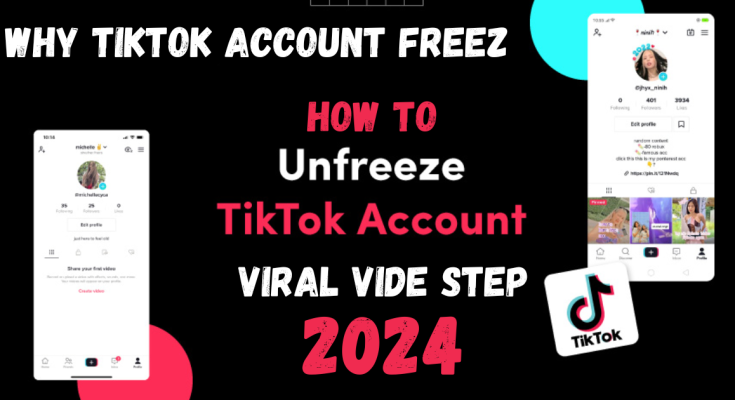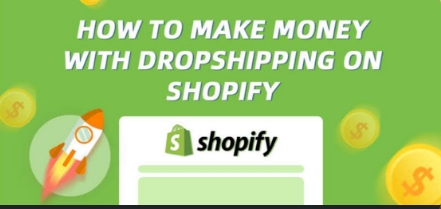15 Essential WhatsApp Tips and Tricks to Enhance Your Messaging Experience
WhatsApp is a powerful messaging app that has evolved far beyond just sending text messages. With over 2 billion users around the world, it offers a plethora of features designed to improve communication, organization, and productivity. Whether you’re a novice user or a WhatsApp aficionado, there are always new tips and tricks to discover. In this guide, we’ll cover some of the most useful and lesser-known features of WhatsApp, breaking them down into actionable tips and tricks to help you make the most of your messaging experience.
1. Customize Notifications for Different Chats
One of the simplest yet most effective ways to manage your WhatsApp experience is by customizing notifications. By default, all chats use the same notification settings, but you can personalize them for individual contacts or groups.
How to Customize Notifications:
- Open the chat for which you want to set custom notifications.
- Tap the contact’s or group’s name at the top to open the chat info page.
- Select “Custom Notifications.”
- Here, you can set a unique notification tone, vibration pattern, and notification pop-ups for that chat.
This feature helps you prioritize messages from different people or groups, making it easier to stay on top of important conversations without being overwhelmed by notifications.
2. Utilize WhatsApp Web for a Desktop Experience
WhatsApp Web is a great tool for those who prefer to manage their conversations from a larger screen or work on a computer.
How to Use WhatsApp Web:
- Open your web browser and visit web.whatsapp.com.
- Open WhatsApp on your mobile device.
- Tap the three dots in the top right corner and select “Linked Devices.”
- Scan the QR code displayed on your computer screen with your phone.
Once connected, you can send messages, view media, and manage your chats from your computer. This is especially useful for typing long messages or handling multiple chats at once.
3. Master the Art of Text Formatting
WhatsApp allows you to format your text using simple markdown techniques. This can be useful for emphasizing certain parts of your messages or creating text that stands out.
Text Formatting Tips:
- Bold: Use asterisks around the text (
*text*). - Italics: Use underscores around the text (
_text_). - Strikethrough: Use tildes around the text (
~text~). - Monospace: Use three backticks around the text (
text).
These formatting options help you highlight important information and make your messages more engaging.
4. Backup Your Chats for Peace of Mind
Regular backups ensure that you don’t lose your chat history or important media files. You can back up your chats to Google Drive or iCloud depending on your device.
How to Backup Chats:
- Go to “Settings” > “Chats” > “Chat Backup.”
- Tap “Back Up Now” to perform a manual backup.
- You can also set up automatic backups by selecting the frequency (daily, weekly, or monthly) under the “Back Up to Google Drive” or “Back Up to iCloud” options.
Backups are crucial for data recovery if you change devices or experience technical issues.
5. Manage Your Storage Efficiently
WhatsApp can consume a significant amount of storage space due to media files like photos, videos, and voice messages. Managing this storage effectively can help you free up space on your device.
How to Manage Storage:
- Go to “Settings” > “Storage and Data” > “Manage Storage.”
- You can see which chats are using the most storage and delete files or conversations you no longer need.
You can also use this feature to clear out large files or delete old media that’s taking up space.
6. Create and Use WhatsApp Status Updates
WhatsApp Status is a feature similar to stories on other social media platforms. It allows you to share updates with your contacts for 24 hours.
How to Use Status Updates:
- Go to the “Status” tab.
- Tap “My Status” to add a photo, video, or text update.
- You can also view your contacts’ statuses and respond to them.
This feature is great for sharing updates, photos, or thoughts with all your contacts at once.
7. Send Messages to Yourself for Notes and Reminders
You can send messages to yourself, which is a handy way to store notes, links, or reminders.
How to Send Messages to Yourself:
- Open WhatsApp and start a new chat.
- Find your own contact from the list or enter your own phone number in the search bar.
This creates a personal chat where you can jot down ideas or save important information.
8. Explore WhatsApp’s Built-In QR Code Feature
WhatsApp has a QR code feature that makes adding new contacts quick and easy.
How to Use QR Code:
- Open WhatsApp and tap on the three dots in the top right corner.
- Select “Settings” and then tap the QR code icon next to your name.
- You can scan others’ QR codes to add contacts or share your own QR code with others.
This feature simplifies the process of exchanging contact details.
9. Take Advantage of WhatsApp’s Search Functionality
Finding specific messages or conversations can be challenging without a search function.
How to Search for Messages:
- Open a chat and tap the three dots in the top right corner.
- Select “Search” and type the keyword or phrase you’re looking for.
You can also use the search bar on the main chat screen for global searches across all your conversations.
10. Use Voice and Video Calls for Free Communication
WhatsApp offers free voice and video calls, which are a great alternative to traditional phone calls.
How to Make Calls:
- Open a chat with the contact you want to call.
- Tap the phone icon for a voice call or the video camera icon for a video call.
These calls use your internet connection, which can be more cost-effective than regular calls.
11. Archive Chats to Keep Your Main Screen Organized
If you want to keep your chat screen tidy without deleting old conversations, use the archive feature.
How to Archive Chats:
- Long-press on the chat you want to archive.
- Tap the archive icon.
Archived chats are moved to a separate folder, which can be accessed by scrolling to the bottom of your chat list.
12. Hide Your Last Seen and Online Status for Privacy
Controlling who can see your Last Seen and online status helps manage your privacy.
How to Adjust Privacy Settings:
- Go to “Settings” > “Privacy.”
- Adjust the settings for Last Seen, Online Status, Profile Photo, and About to “Everyone,” “My Contacts,” or “Nobody.”
These settings allow you to control your visibility and maintain your privacy.
13. Send Broadcast Messages to Multiple Contacts
Broadcast messages allow you to send a single message to multiple contacts without starting a group chat.
How to Send Broadcast Messages:
- Tap the new chat icon.
- Select “New Broadcast” and choose the recipients.
- Send your message.
Broadcasts are sent individually to each recipient, so responses are not visible to other contacts.
14. Create Chat Shortcuts for Quick Access
Chat shortcuts make it easy to access frequently used conversations directly from your home screen.
How to Create Shortcuts:
- Long-press on the chat you want to create a shortcut for.
- Select “Add Chat Shortcut.”
A shortcut icon will appear on your home screen, allowing quick access to that chat.
15. Use Emojis, GIFs, and Stickers to Spice Up Conversations
Emojis, GIFs, and stickers can make your conversations more fun and expressive.
How to Access Emojis, GIFs, and Stickers:
- Tap the smiley face icon for emojis.
- Tap the GIF icon to search for GIFs.
- Tap the sticker icon to browse or download new stickers.
These features add personality and creativity to your messages.
Conclusion
WhatsApp offers a robust set of features that go beyond simple messaging. By taking advantage of these 15 tips and tricks, you can enhance your messaging experience, stay organized, and communicate more effectively. From customizing notifications and using WhatsApp Web to managing storage and creating chat shortcuts, these features help you get the most out of your WhatsApp experience.
Whether you’re looking to streamline your communication, maintain your privacy, or just have more fun with your chats, there’s something for everyone in these WhatsApp tips and tricks. Experiment with these features and see how they can fit into your personal or professional life. By mastering these tools, you’ll be well on your way to becoming a WhatsApp pro