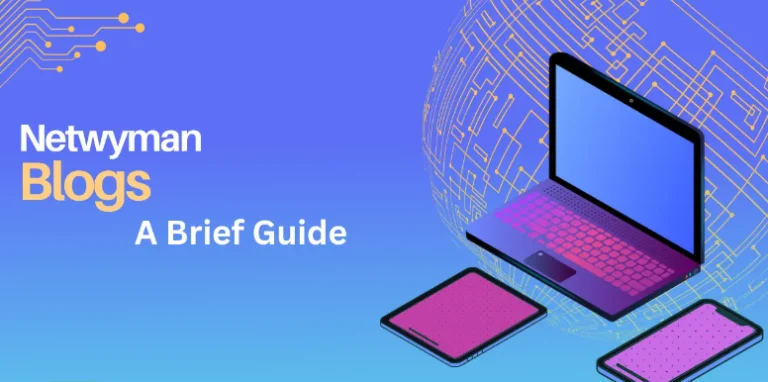How to Convert PDF to Word for Free: A Comprehensive Guide
Converting PDF to Word for free is not only possible but also easy with the right tools. Whether you choose online converters like Smallpdf and ILovePDF or opt for software solutions like LibreOffice and WPS Office, you can quickly transform your documents for easy editing.
In today’s digital world, PDF (Portable Document Format) files are widely used for sharing and preserving documents. However, there are times when you may need to edit a PDF, and that’s where converting it to a Word document comes in handy. Fortunately, there are several free methods to convert PDF files to Word format without breaking the bank. In this article, we’ll explore various options to help you make the conversion seamlessly.
Why Convert PDF to Word?
PDFs are great for maintaining the layout and formatting of documents, but they can be difficult to edit. Word documents, on the other hand, are user-friendly and allow for easy text editing, formatting changes, and content manipulation. Whether you need to update a resume, revise a report, or extract specific information, converting PDF to Word can save you time and effort.
Free Online Tools
- Smallpdf: This user-friendly online tool allows you to drag and drop your PDF file for conversion. Simply visit the Smallpdf website, select the PDF to Word converter, upload your file, and in seconds, you’ll receive a downloadable Word document. It supports various languages and maintains the formatting of the original file.
- ILovePDF: Another excellent online converter, ILovePDF, offers a straightforward interface for converting PDFs to Word. Just upload your PDF, click on the “Convert to Word” button, and download the converted file. This tool also provides options to compress PDFs and merge documents, making it versatile for various needs.
- PDF to Word Converter by Nitro: Nitro offers a free online converter that allows you to convert your PDF files without needing to create an account. Upload your document, and within moments, you’ll have a Word file ready for editing. Nitro’s conversion process is quick and efficient, retaining the original layout and formatting.
Free Software Solutions
If you prefer not to rely on internet connectivity or want to convert large files, consider downloading free software solutions:
- LibreOffice: This open-source office suite can open and edit PDF files directly. While it may not be as intuitive as dedicated PDF converters, it allows you to save the file in Word format. Simply open your PDF in LibreOffice Draw, make your edits, and save it as a .docx file.
- WPS Office: WPS Office is another free suite that includes a PDF to Word converter. After installing, you can easily open PDF files and save them as Word documents. It offers a familiar interface, making it accessible for users accustomed to Microsoft Word.
Tips for Successful Conversion
- Check Formatting: After conversion, always check the formatting of the new Word document. Complex layouts may not convert perfectly, so you might need to adjust fonts, images, or spacing.
- Use OCR for Scanned PDFs: If your PDF contains scanned images of text, consider using an Optical Character Recognition (OCR) tool. Some online converters, like Smallpdf, include OCR features to convert scanned documents into editable text.
- Limit File Size: Free converters often have limits on file sizes. If your PDF is too large, consider splitting it into smaller parts before conversion.
Conclusion
Converting PDF to Word for free is not only possible but also easy with the right tools. Whether you choose online converters like Smallpdf and ILovePDF or opt for software solutions like LibreOffice and WPS Office, you can quickly transform your documents for easy editing. With these options at your disposal, you’ll be well-equipped to handle any PDF editing needs that come your way.